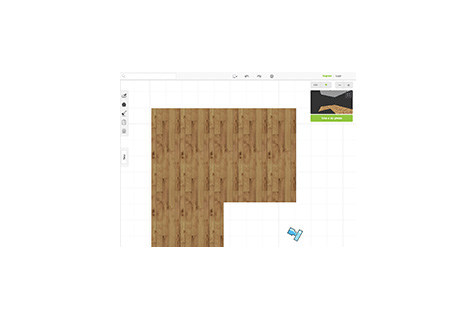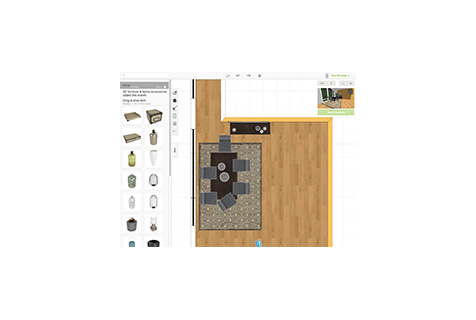How to Use the 3D Room Design Tool: Tips and Tricks
What Is the Living Spaces 3D Room Designer?
The 3D Room Designer is a design tool that uses virtual reality to create a 3D rendering of a room in your home – and show exactly how your favorite pieces will look inside it.
How Does the 3D Room Designer Work?
The 3D Room Designer makes it fun, helpful and easy to envision how your room will look with new designs. Start designing with these three simple steps:
1. Draw out your space
Using the drawing tool (pictured above), draw out the shape of the room you want to style. Start out with a simple rectangle, and then customize the shape to match the dimensions of your room. For a more detailed look at the drawing process, check out the 3D Room Designer Drawing Manual.
2. Add the furniture
From the side toolbar, select the furniture pieces that inspire you – and drag them directly into your room.
Helpful 3D Design Tips
Follow the tips below to help make the most out of your 3D Design experience!
- Seek design inspiration. Browse the Living Spaces catalogs, social media feeds and Ideas & Advice articles for a dose of room design inspiration.
- Take a picture of your room. When you start drawing out your space, look at a picture of your room (as it currently is) to remind you of the exact layout
- Know your favorites. Before you start designing, get an idea of which pieces you want to include in your room. This will help to make it fast and easy to find the best pieces for your space.
- Create multiple versions of the same room. Don’t feel like your design has to be perfect – it’s not the final version, and it’s not your actual room! The 3D Room Designer allows you to create as many versions of your space as you like, so have fun with it!
- Use the 3D Room Designer for scaling. You don’t have to use the 3D Room Designer only for room designs; if you are unsure about the exact size of an unfamiliar or oddly-shaped piece, drag it into the Designer next to a piece with a more traditional size and shape for an accurate depiction sized to scale.
- Take advantage of the light switch. The 3D Room Designer comes with a nifty lighting tool that mimics the natural light from windows – take advantage of it to see how certain colors will look in the day compared to the night.
- Save your 3D room designs. Make sure to save your 3D room designs, so you can effortlessly be reminded of which pieces work the best for your space.
Featured Products
— More Great Articles —
Related Categories
Read the Latest
Editorial Disclaimer: Articles featuring tips and advice are intended for educational purposes and only as general recommendations. Always practice personal discretion when using and caring for furniture, decor and related items.